The discount code field at checkout.
Checkout - Options
The checkout page allows you to choose whether some of the fields are visible to customers.
Checkout page
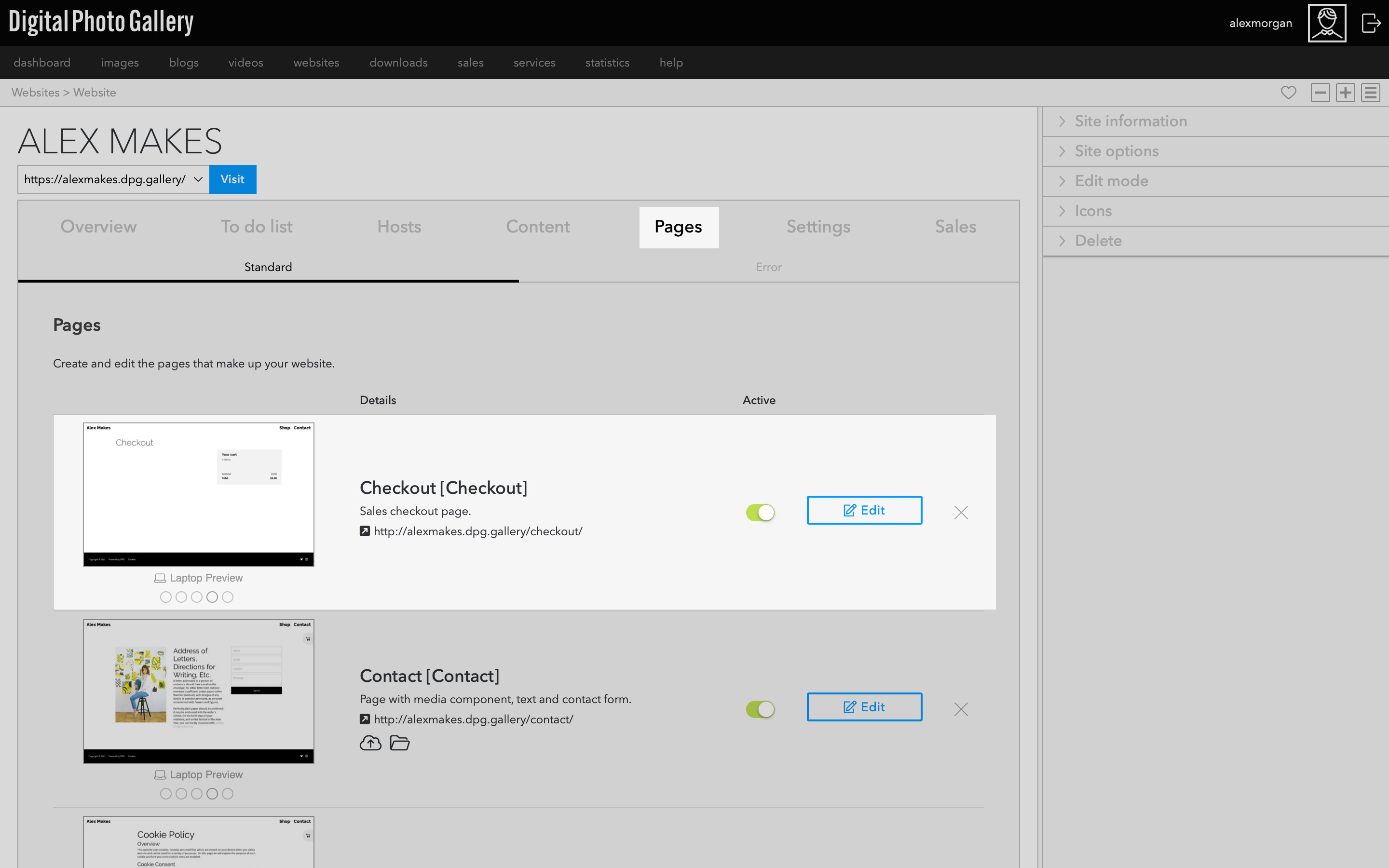
From the website screen go to Pages and click the Edit button.
On the checkout page toggle the switch for your chosen options and click Update.
Discounts
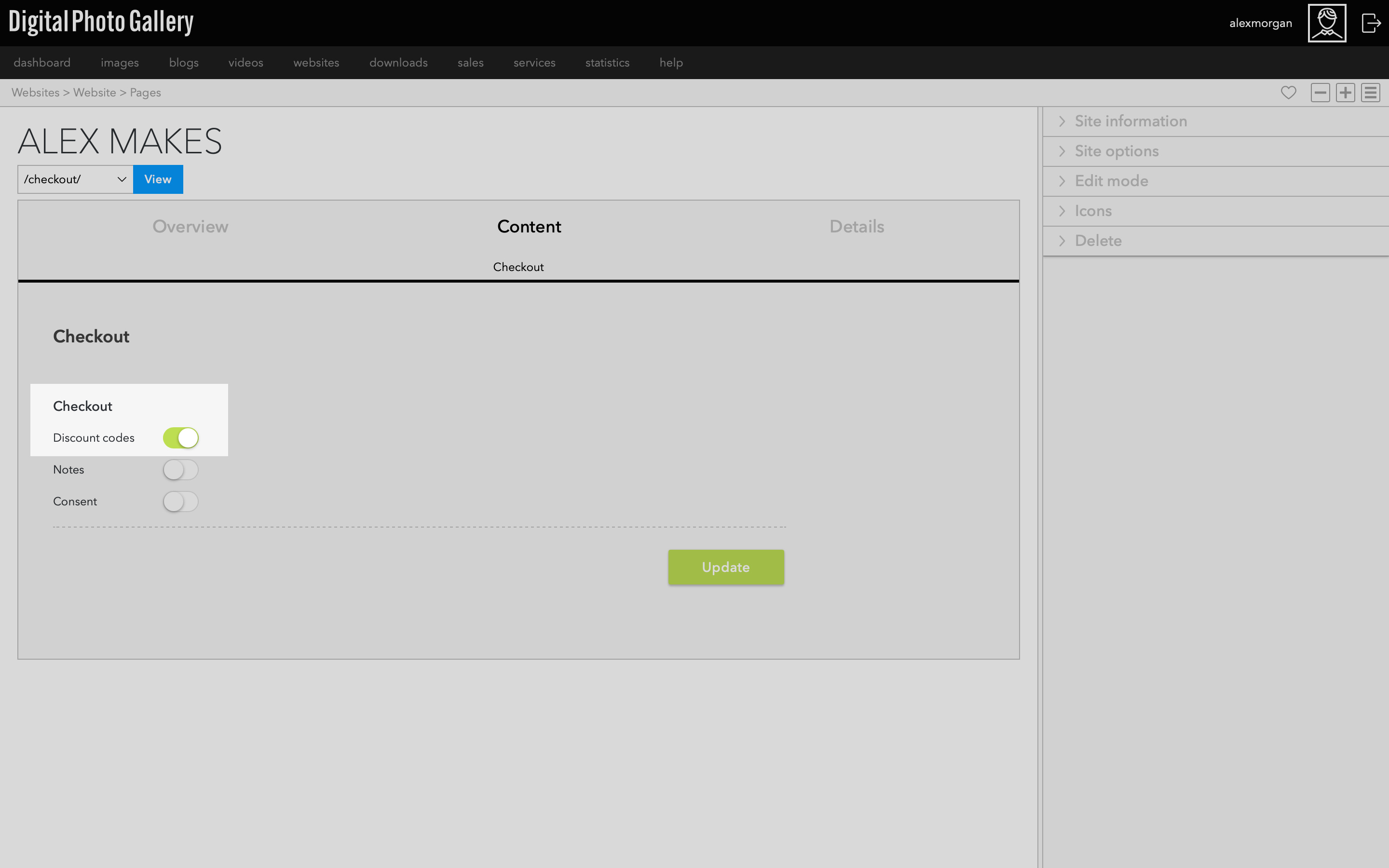
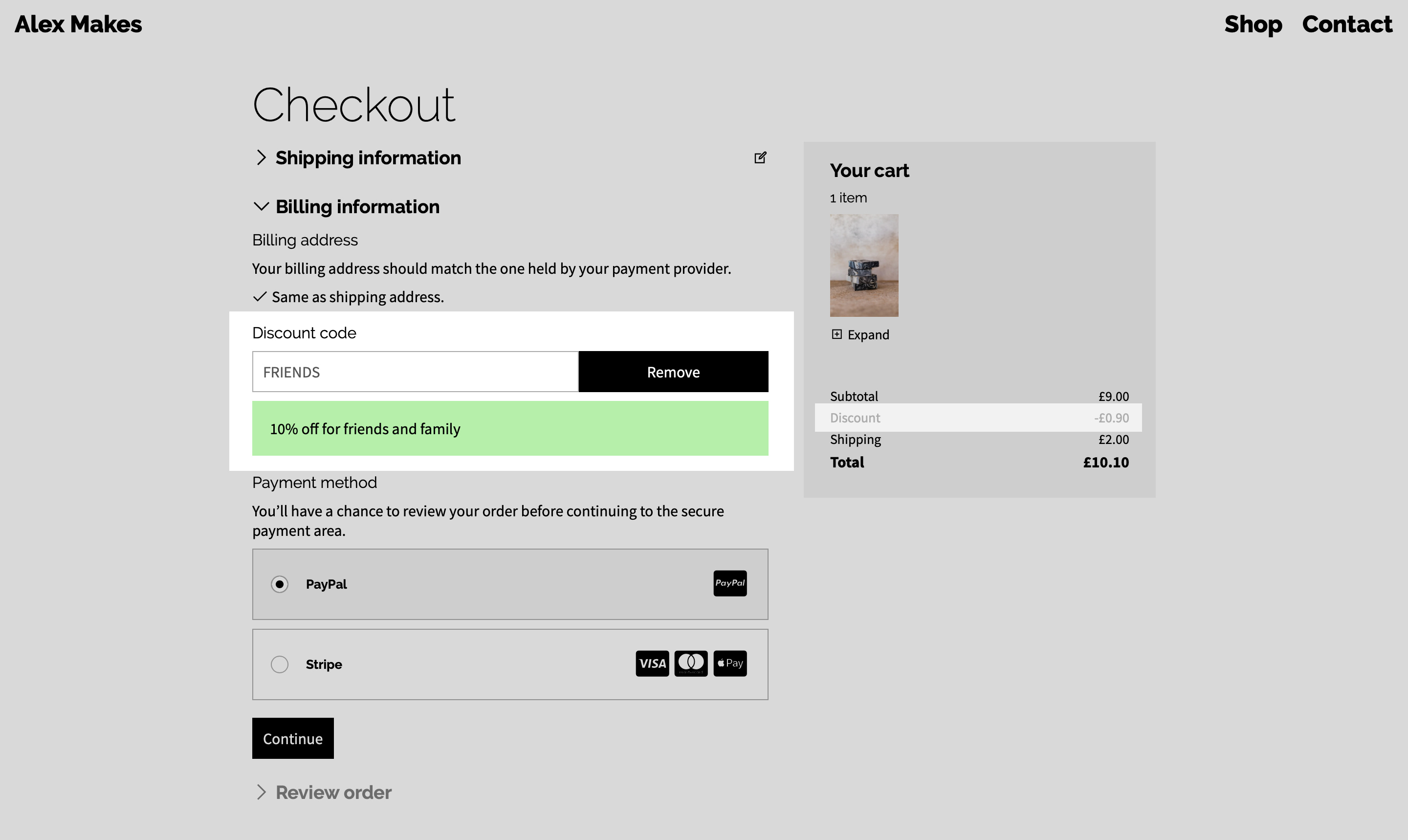
Notes

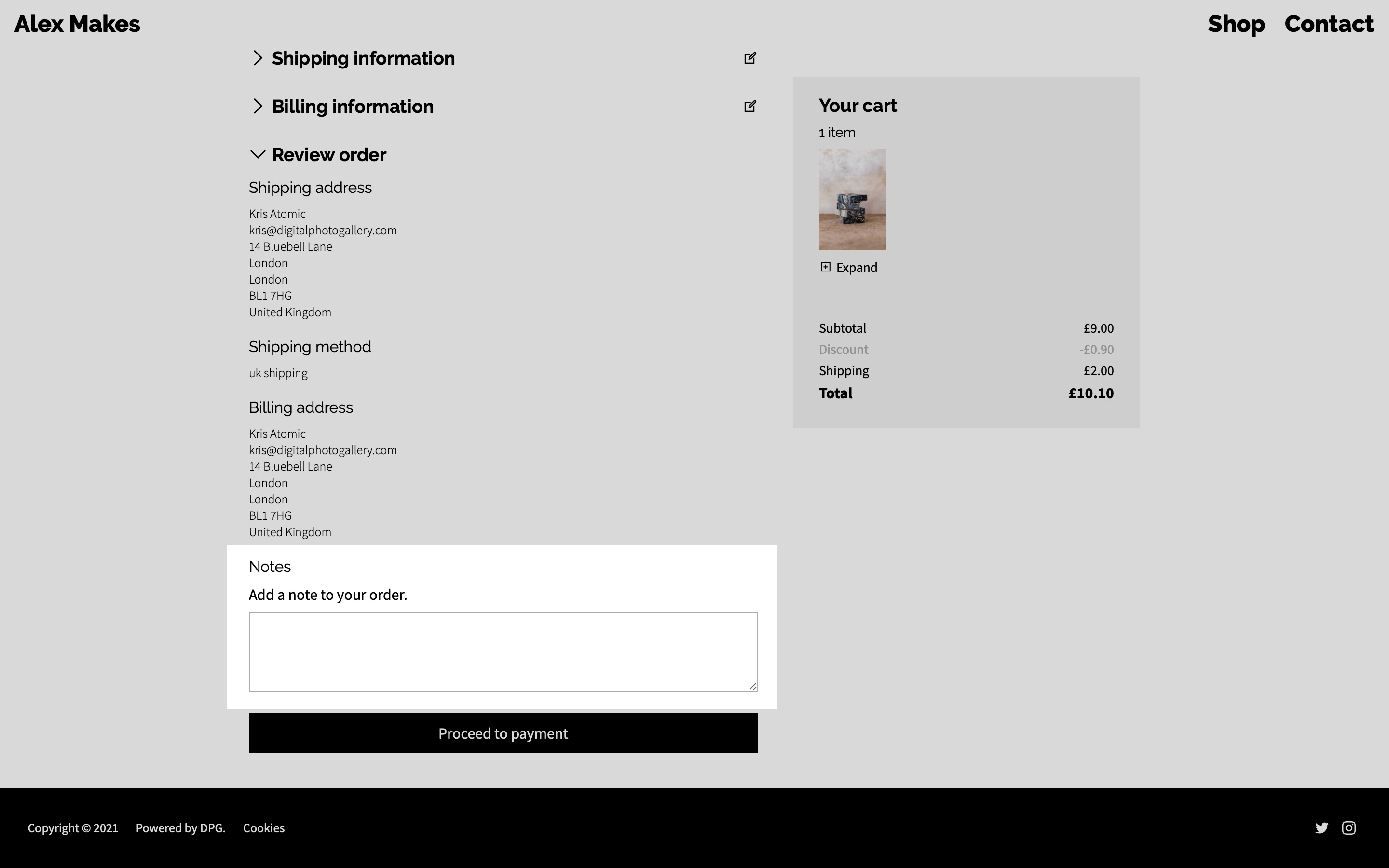
The notes field at checkout.
Consent
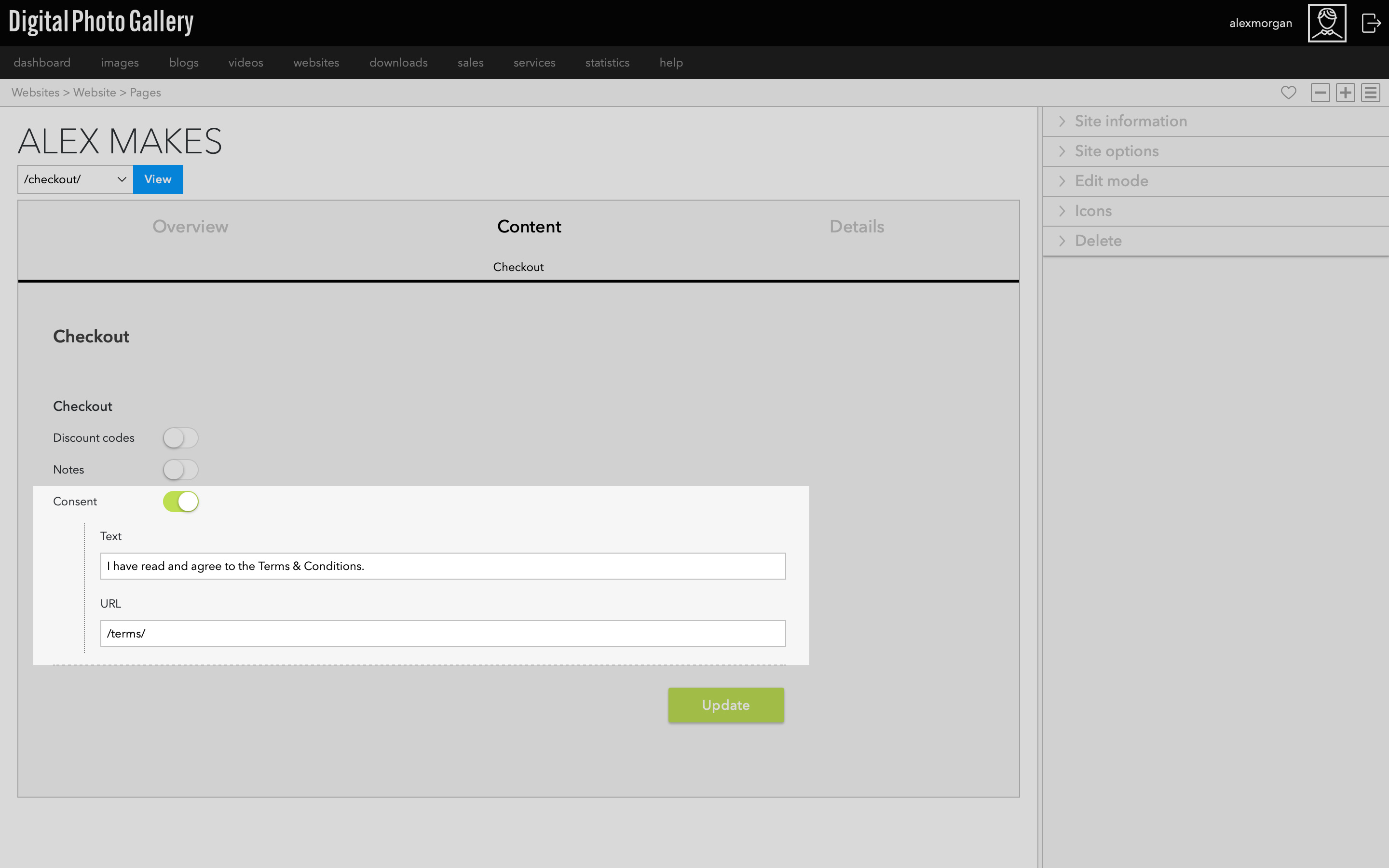
Enabling Consent adds a checkbox field that the customer must tick before they can proceed to payment. This can be used to make sure that your customer has read and understood terms and conditions or other information.
If consent is enabled, you must enter a URL to an existing page where customers can read more.
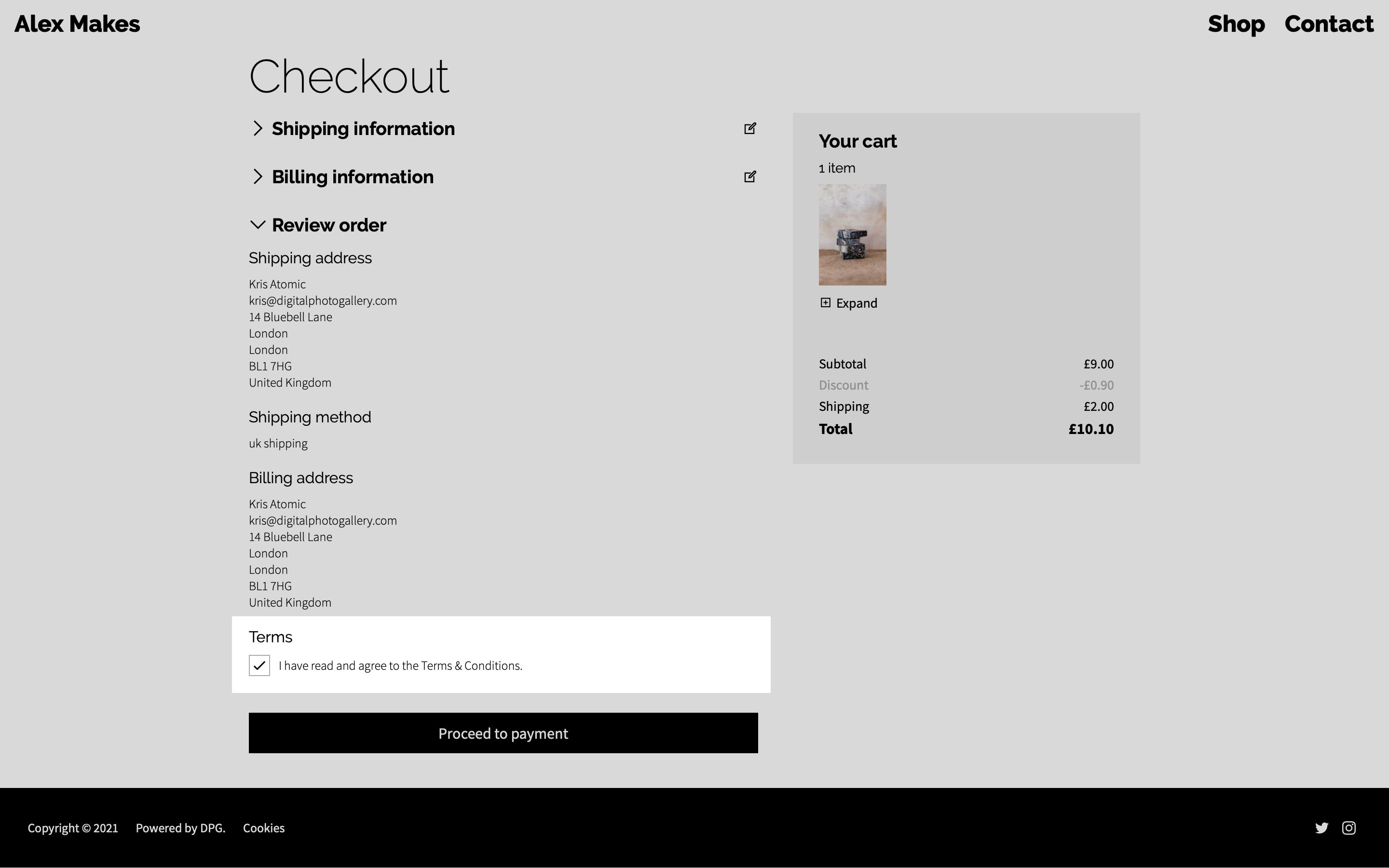
The consent opt-in checkbox at checkout.