Discount codes - Creating discount codes
Navigating to Discounts
From the main menu, go to Sales and Index. In the sales area click on the Discounts tab.
Creating a new discount code
Click Create and enter the name of your code (you can edit this later if you need to). Click the Create button.
Once your code is created, use the Details panel to enter the discount code information, then click Update.
By default discount codes are created with one condition:
| Property | Operator | Value |
|---|---|---|
| subtotal | greater-than | 0 |
This means that the discount code can apply to all orders when it's entered at checkout. You can remove this condition and add more specific conditions as shown below.
Discount code conditions
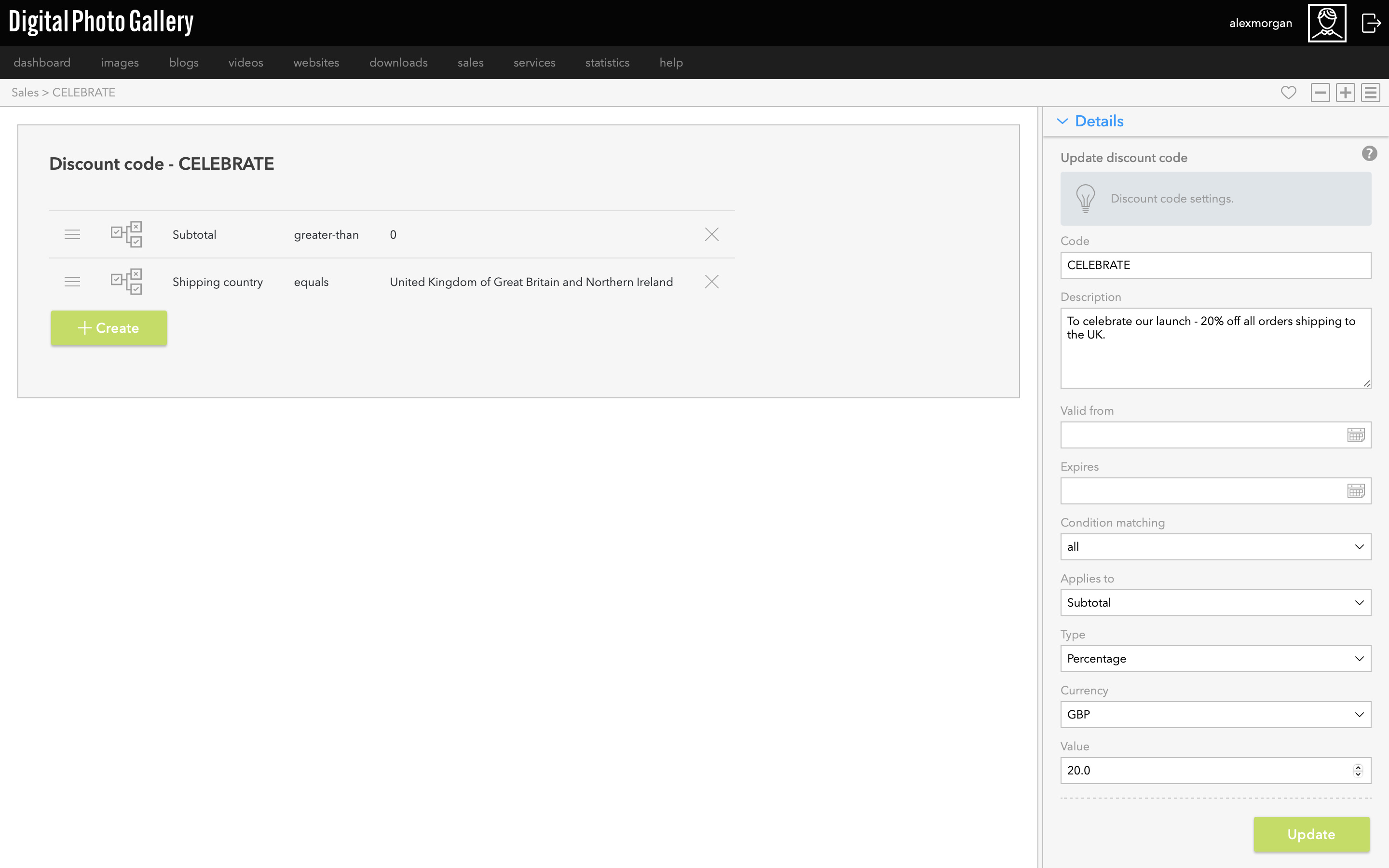
Fields explained
Code - This is the code you will share with customers. Keep this short and easy to type to prevent frustration.
Description - This will appear on the checkout page when your customer enters a valid code, so make sure it's clear and descriptive of the discount.
Valid from - The date from which the code is valid. Codes without a Valid from date will be valid immediately.
Expires - The date on which the code will expire. Codes without an expiry date will be valid until you delete them or make them inactive.
Condition matching - If your rule has multiple conditions, this defines if the discount should apply whether all or any of them are matched.
Applies to - Whether the discount is applied to the order Subtotal or the Shipping.
Type - Choose if this discount is a Percentage discount (e.g. 20%) or a Fixed Value discount (e.g. £20).
Currency - The currency of your discount should match the main shop currency and the products currency.
Value - This is the value of the discount.