DPG Preparation - Setting up duplicate handling
Duplicate detection allows you to choose how duplicate files are handled by DPG. Duplicates happen if a photographer mistakenly uploads the same file more than once, or if they make changes to a file and instead of replacing it, add it to the upload queue again.
We recommend that you enable duplicate image detection with the settings below. This will prevent accidental duplicates in your gallery, while making sure that only the most recently uploaded version of the file is kept in the account.
Turning on Duplicate Handling
Go to the Settings screen and select the Images then Duplicates tab.
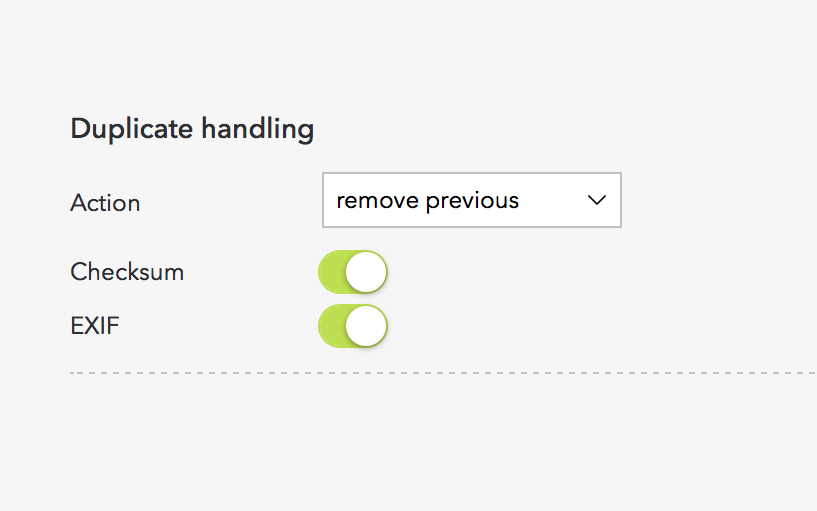
Settings explained
- Action: none
Duplicate detection is turned off and images will upload as normal.
- Action: Remove previous
This removes the previous matches to an image, replacing it with the latest upload.
- Action: Retain previous
This will ignore new uploads which match an existing file.
- Checksum
DPG looks at the file being uploaded and calculates a checksum, if the checksum matches another then the file is a 100% match - the same file size, resolution, a perfect copy. This option can help stop users accidentally uploading the same image twice.
- EXIF
DPG looks at the time the image was taken and which camera was used. It doesn’t look at things like file size, so it’s useful if a user does a re-edit of an image or when replacing low-resolution images with the full res. This is best used with the Remove previous action so that you’ll only ever have the most up-to-date edit in the system.