Watch the videos below to find out how to create and configure it, how to customise the design and - bonus tip! - use images to link to other content.
Dedicated Shop - Sales Page - Index View design
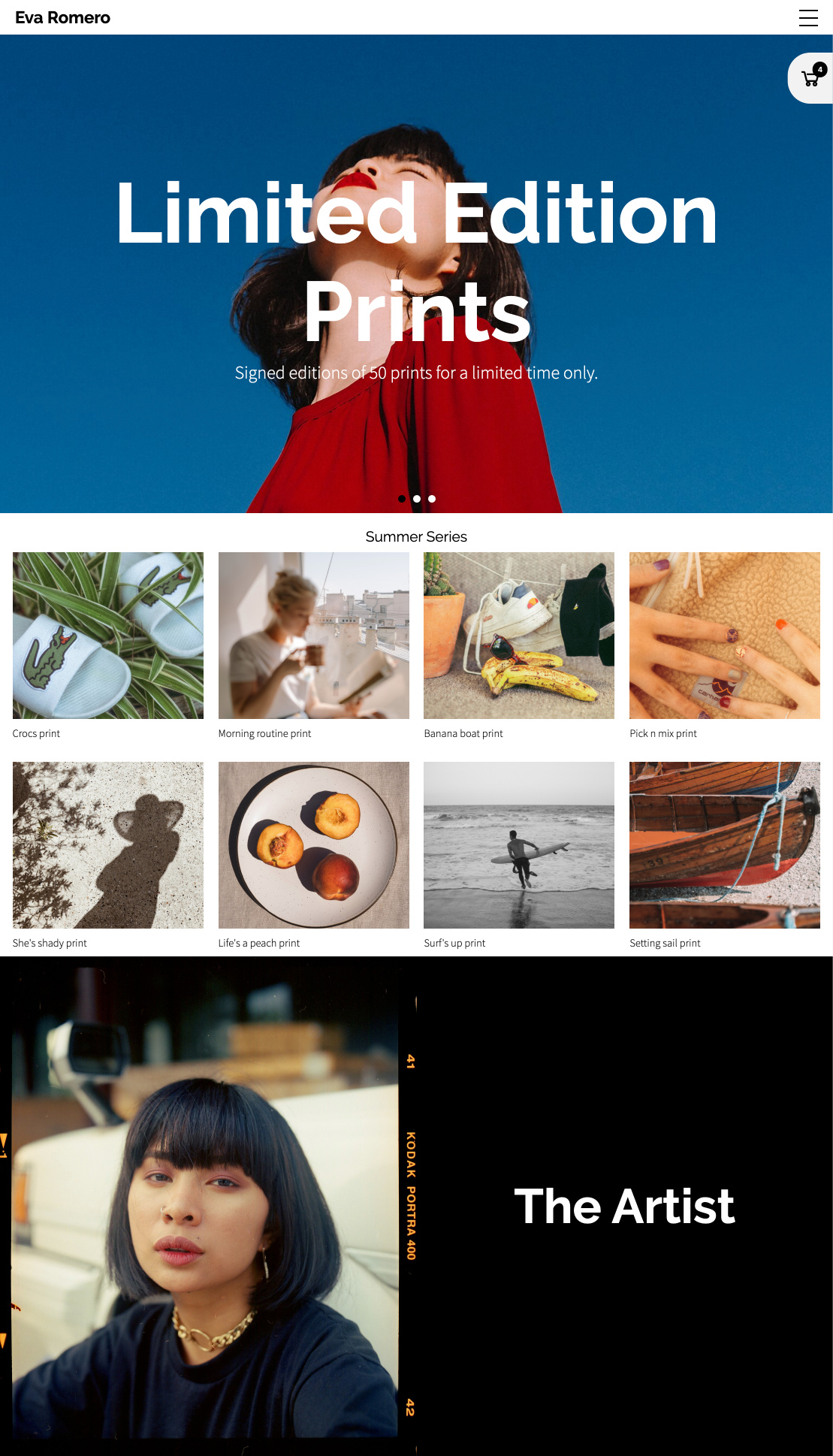
Watch the videos below to find out how to create and configure it, how to customise the design and - bonus tip! - use images to link to other content.
Contents:
- Setting up the Index view - select the product view appearance for all products at once.
- Index view theming - select the product view appearance for all products at once.
- Using image links - select the product view appearance for all products at once.
Setting up the Index view
In this video:
What an index view is and why you might want to use one in your shop.
How to turn your standard sales page into an index page or create a new one.
How to make sets inside the shop set to populate the index page, then attach products and add images.
Using the Selected Item settings in Design to customise each set individually to make a varied and engaging layout.
Setting the media focus point to make sure the right part of an image is visible.
The different set layouts and how to customise them.
Hiding set information and hiding sets in Design.
Arranging the order of sets in Design.
How the set hierarchy works to create an index page in practice.
Index view theming
In this video:
How to change all the colour, typographic and other design elements for each one of the index layout blocks.
How Style > Sales options work compared to Page > Selected Item.
How to go about customising the theme.
Using image links
In this video:
Why image links are useful and where you might use them.
How to use image links to link to a set or URL.