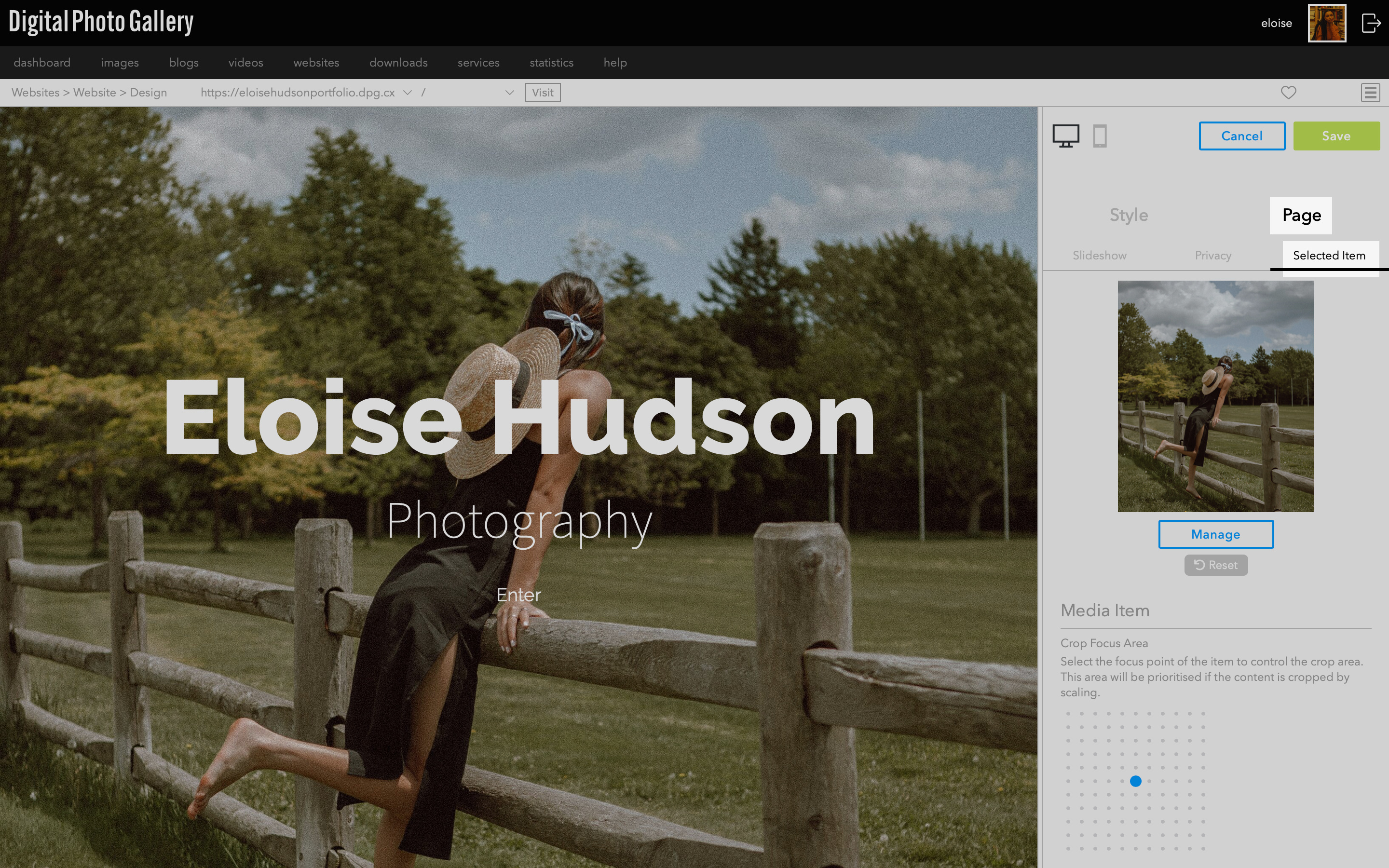Adding multiple images will automatically create a slideshow. The order of the images in the set will determine the order of the slideshow, so arrange the set accordingly.
Essential Portfolio - Configuring the Splash page
The Splash page is the default landing page on an Essential Portfolio website.
In this article:
- Adding images
- Editing header text and link
- Editing and adding links
- Renaming Splash title
- Editing the design
- Slideshow settings
Adding images
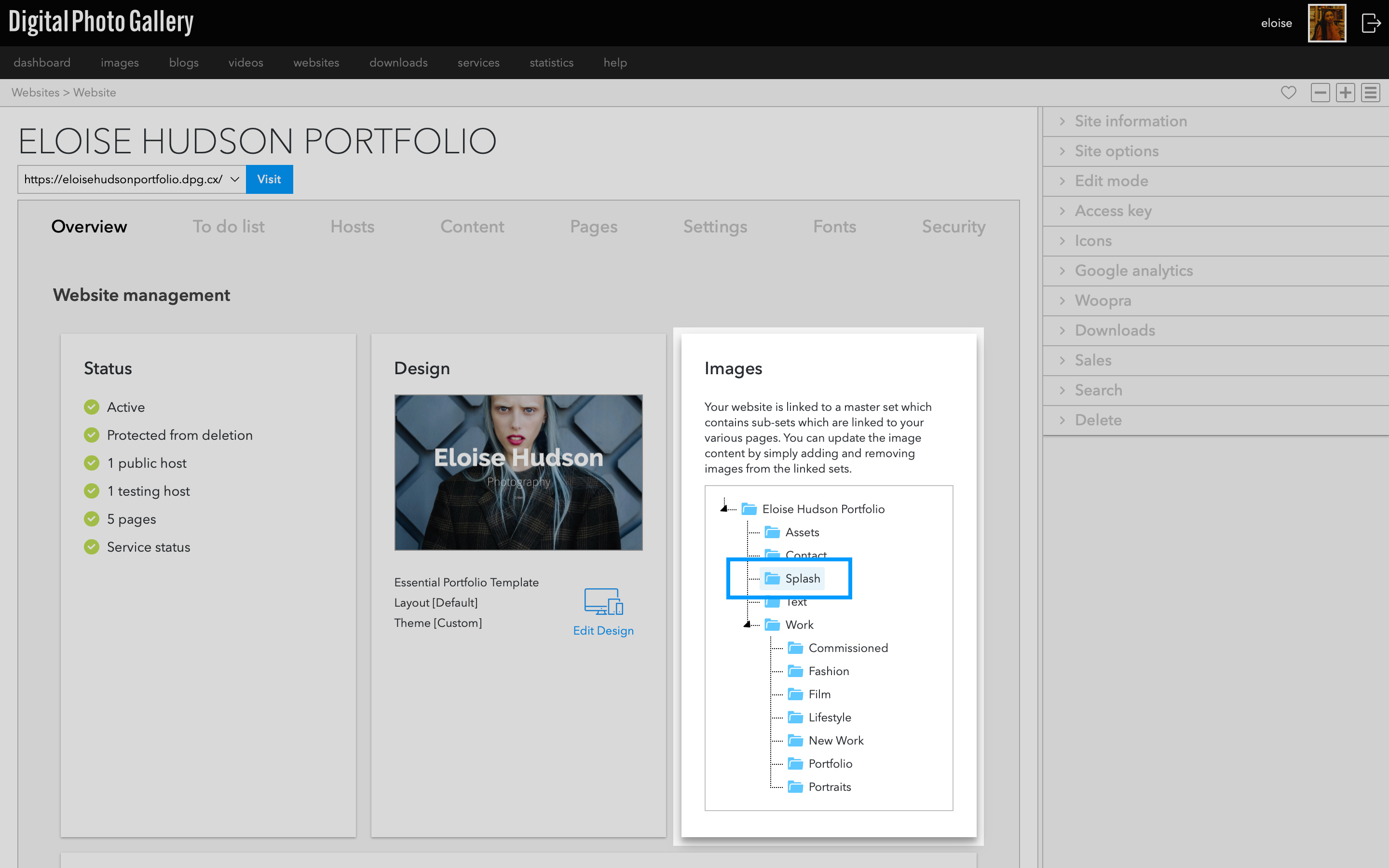
Adding multiple images will automatically create a slideshow. The order of the images in the set will determine the order of the slideshow, so arrange the set accordingly.
Editing header text and link
You can edit all of the elements on the Splash page. By default, the Splash links to the Gallery page at /gallery/. You may need to change the link location if you don't use the default Gallery page or rename it.
From the Website screen, got to Pages and Standard. Click the Edit button to enter the Splash page settings.
Click the Content tab. Here you can find all of the visible information on the Splash page - Header, Media and Links.
Click Header. In the Link text box you can change the path of the header link on the splash page. Change the path and any other information and click Update.
Editing and adding links
By default the Splash has an Enter link which is linked to the Gallery page. You can edit this link, add additional links, or remove it entirely.
Under the Links tab you can see the default link. You can edit the text and path of this link. Click Edit to change the link text and path and click OK to save.
You can add additional links by clicking the Create button. Choose Page from the dropdown to choose another page to link to, or Standard to enter an external link. Click OK to save. You'll now see the new link on the Splash page.
To remove a link click the ✕ icon.
Renaming Splash title
You can change the default name of the Splash page to something of your choosing.
On the Splash page click the Details tab. Find the text box named Page title. Edit this text and click Update.
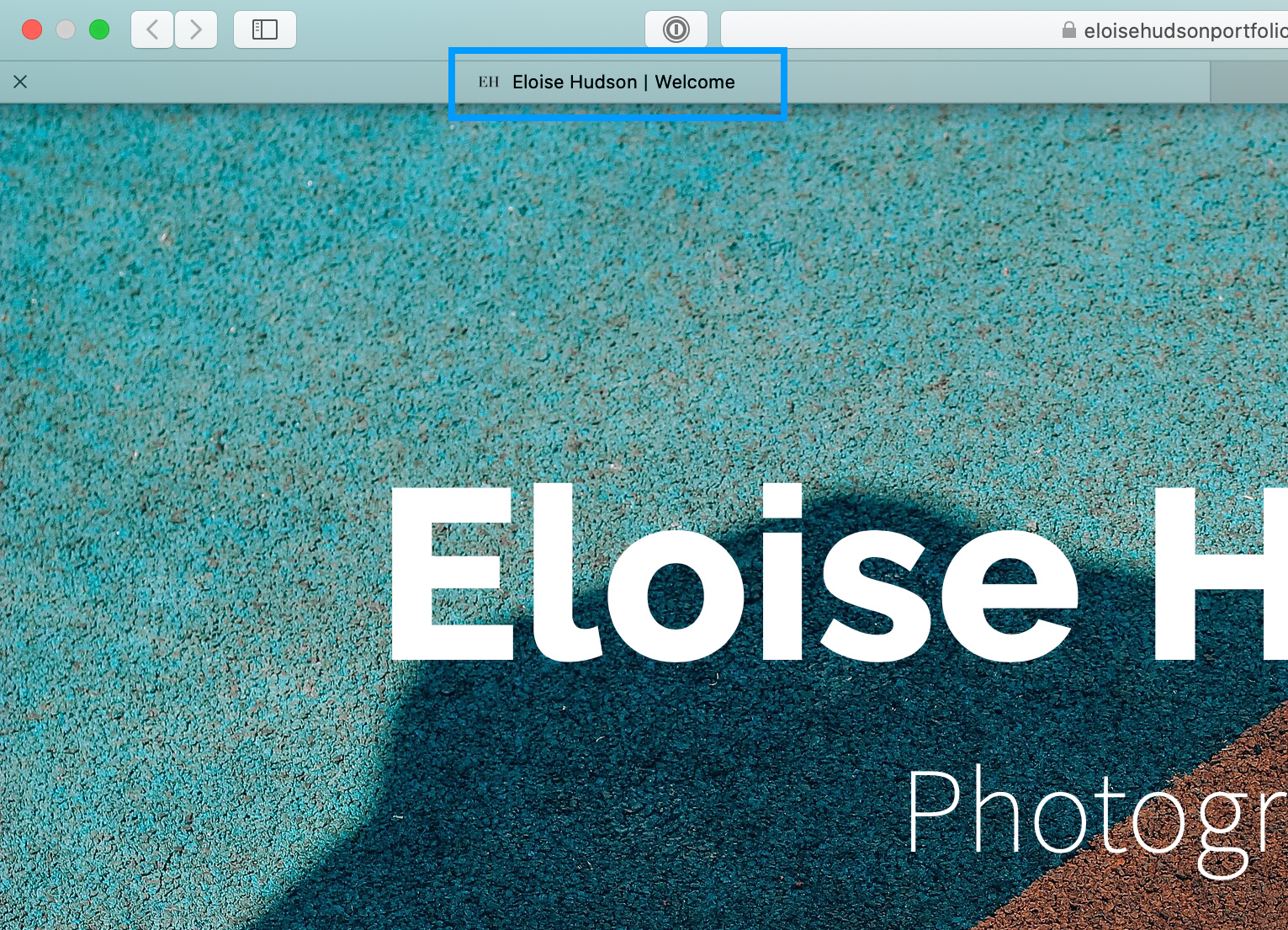
Editing the design
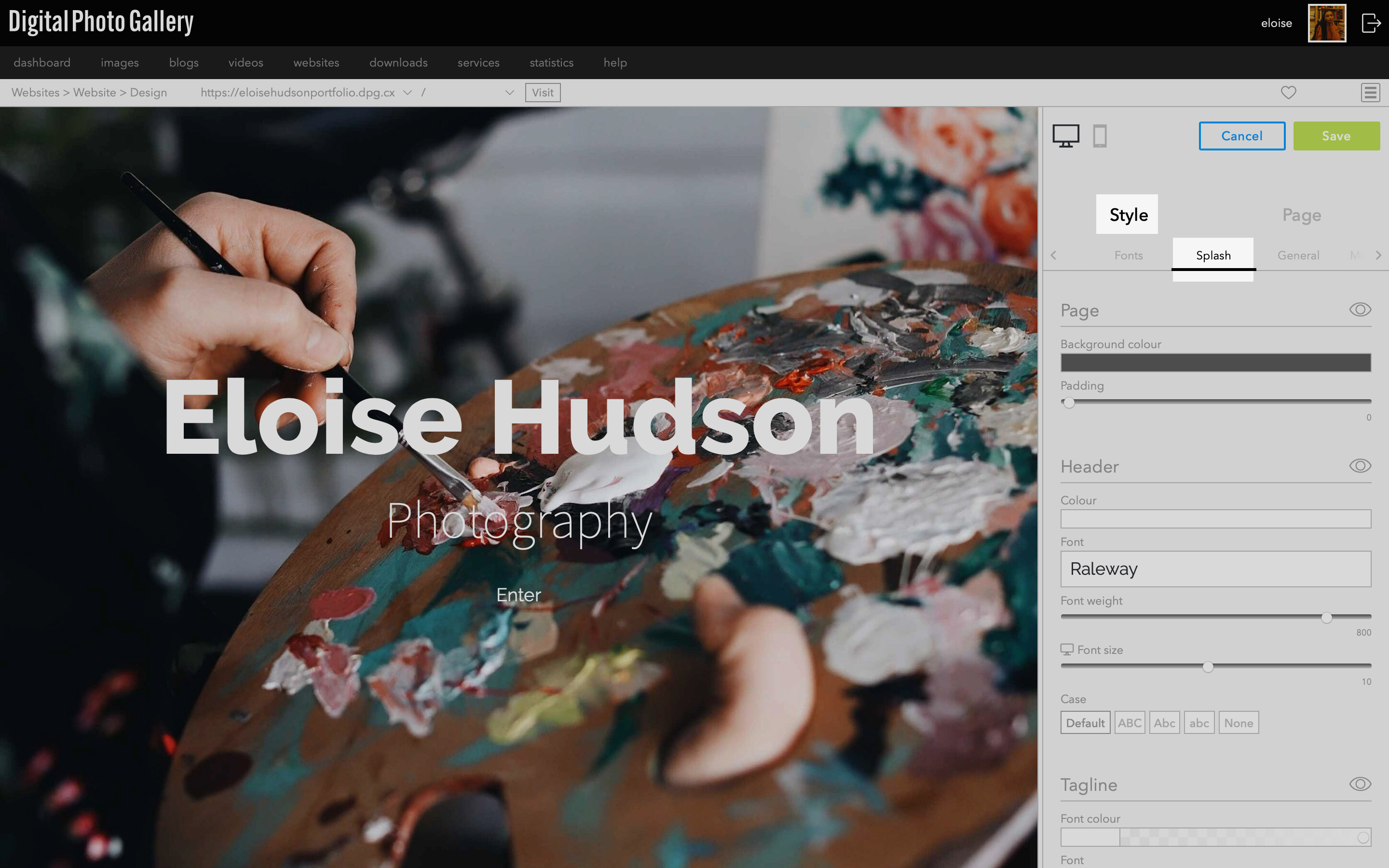
Slideshow settings

Animation Style - choose the style of animation used as the slideshow moves from one image to the next.
Animation Delay - this is the amount of time each image is shown before the animation begins to move to the next image.
Animation Duration - this is the length of time the animation takes to go from one image to the next.
Initial Delay - this is an extra length of time the first image is shown before the slideshow begins, which allows you to compensate for the page loading time.
Background colour - you can choose to use the average colour of each image, or one solid background colour for the slideshow.
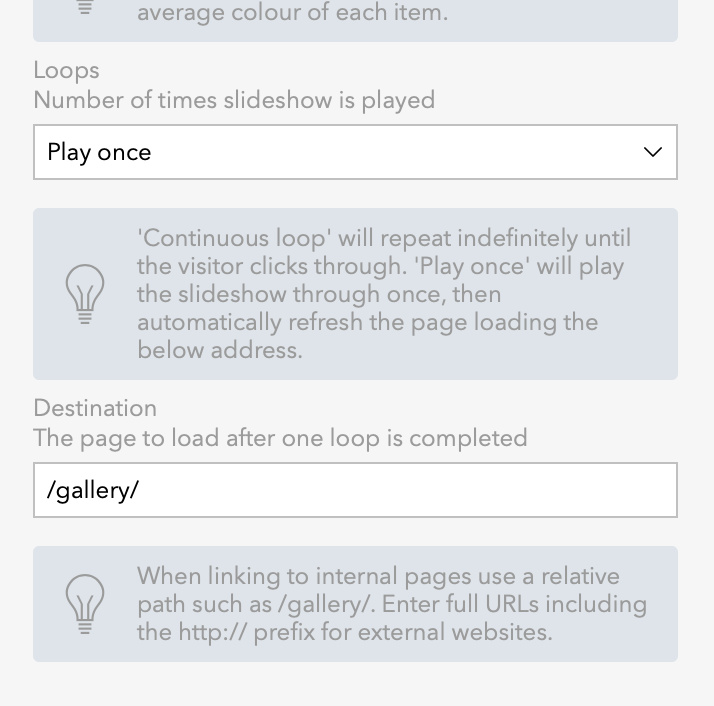
To play your slideshow once set the Loops option to Play once and enter a Destination such as /gallery/.