Managing Websites - Using redirects
A redirect is a way to send visitors to a different URL from the one they originally requested. For example, you may want to redirect from the main gallery page to the current day's content during a weekend-long festival and to a Highlights page once the event is over.
Adding a redirect
Go to the website requiring the redirect and open the Redirects panel in the sidebar. Enter the URL that you want to redirect From and To.
If you're redirecting within the same website, you only need to add the last part of the domain, for example to redirect from the main homepage to the Days page you should enter from: / to: /2017/days/
Then click the Add button. Once your redirect is added, make sure to visit the website to verify that it redirects as expected.
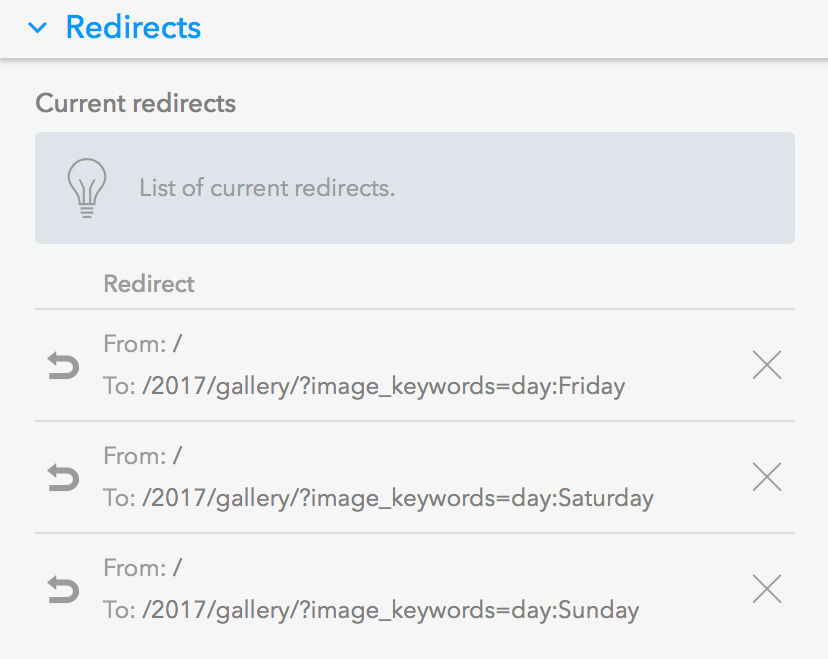
Removing a redirect
Importing redirects
To import a redirect, use the drop down menu to change the Update Method to Import. Select a file to import (see below for a sample file) and click the Add button.
Sample redirects
This is a sample set of redirects which you can download and import:
Once imported this file will add the following redirects:
- From / To /2017/gallery/?image_keywords=day:Thursday
- From / To /2017/gallery/?image_keywords=day:Friday
- From / To /2017/gallery/?image_keywords=day:Saturday
- From / To /2017/gallery/?image_keywords=day:Sunday
- From / To /2017/gallery/?image_keywords=highlights:2017